To harness the full power of LinkedIn, you need a comprehensive and professional guide for crafting a LinkedIn resume. LinkedIn is a potent tool for enhancing your job and educational applications, and it can help increase your visibility and engagement in this space.
This guide aims to assist you in creating an appealing, powerful, and professional resume for yourself, enabling you to seize exceptional job opportunities. Below, we’ll delve into some key principles and strategies for LinkedIn resume writing.
Understanding The LinkedIn Social Network
Before delving into LinkedIn resume writing, it’s important to know that LinkedIn is a professional, powerful, and international social platform that creates a space for connecting professionals worldwide.
The Complete Guide To LinkedIn Resume Writing
In this section, we will discuss how to share personal information, professional experiences, skills, and connections in your LinkedIn resume to secure the best job opportunities for yourself.
- Adding A Cover Photo To Your Profile
Your profile’s cover photo is the first thing visitors see on your page. To grab attention and turn visitors into followers, use high-quality images.
2. Choosing A Profile Picture
Your profile picture should be formal and high-quality. Use an up-to-date image that represents you well. It’s best to have a simple background for your profile picture and avoid cluttered backgrounds. Direct eye contact with the camera and a subtle smile in your profile picture can also convey a sense of professionalism to the viewer.
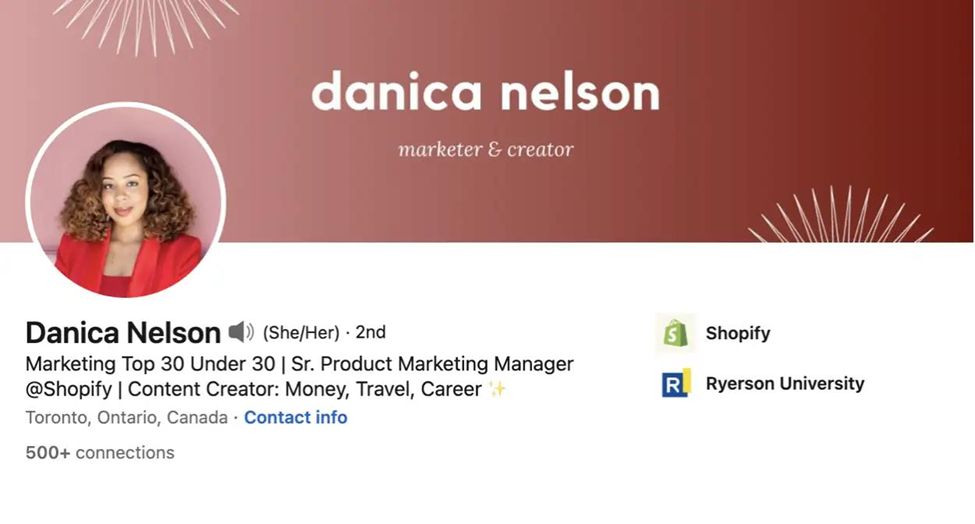
3. Entering Your First And Last Name
For LinkedIn resume writing, write your first and last name in Latin characters, and start each word with a capital letter. This will help you connect with people who speak different languages.
4. Headline Section
Your headline in LinkedIn resume writing should be catchy and concise, providing the best description of your expertise and business in a single second to others. Use keywords related to your field of work. Also, include your current job position and contact information.

5. Open To
In this step, to use the “Open to Work” feature, press the “Open to Work” button. Then, you can enter details related to the job title, job type, location, start date, and employment type.
If you want to use the “Hiring” feature on LinkedIn, select the job title, company name, job type, work location, and collaboration type. Then, adjust your privacy settings and click the “Add to profile” button.
First, create a LinkedIn Services page to offer your services in LinkedIn resume writing. Then, write about the services and your experience, and specify your workplace.
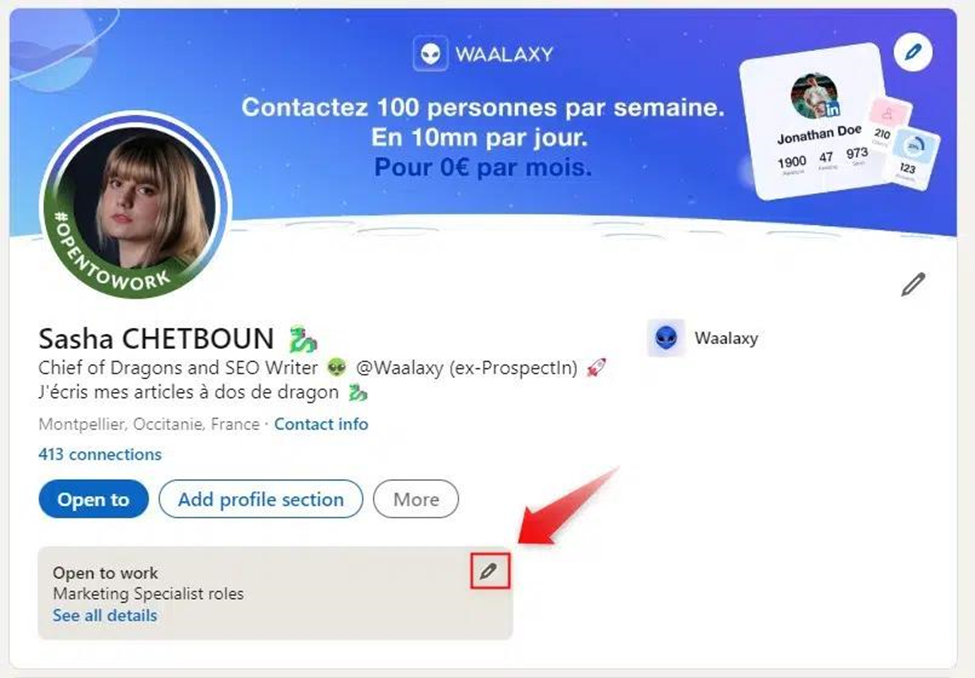
6. Add Profile Section
In this step of LinkedIn resume writing, by clicking the “Add Profile Section” button on your profile page, you can add various sections to your profile.
Add About
- You can write a brief description of yourself here.
- It’s better to introduce yourself in your language.
- Use relevant keywords related to your field.
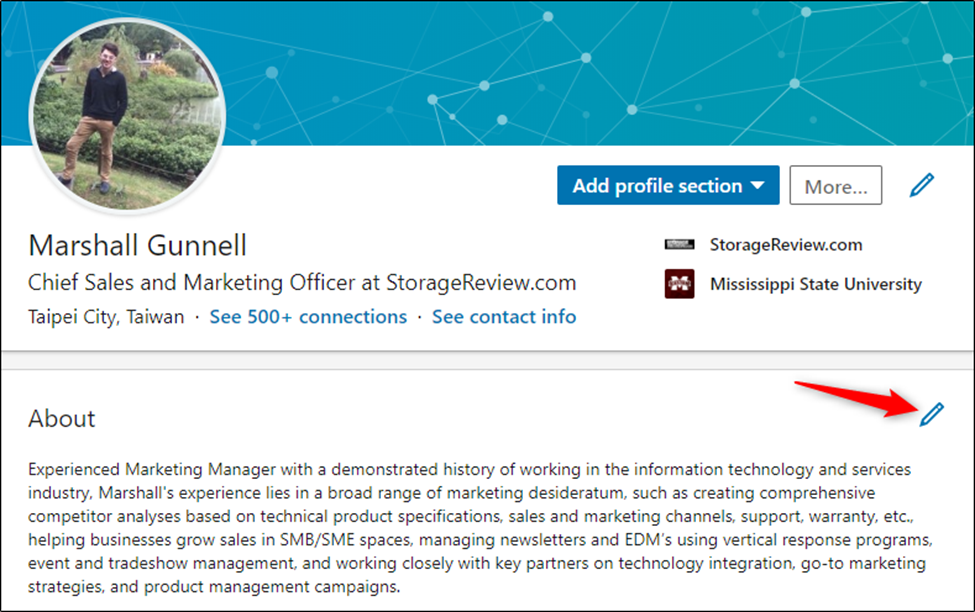
Education
- In this field, you can record your educational credentials and explain your academic or educational activities.

- Job Position
-In this section, you should enter your current job position.
- Career Break
-If you have had a career break for a period, you can add this section.
-Enter details such as the start and end date of the break, the title of the break, and any relevant descriptions.
-Choose the type of break, such as travel, professional development, or medical care.
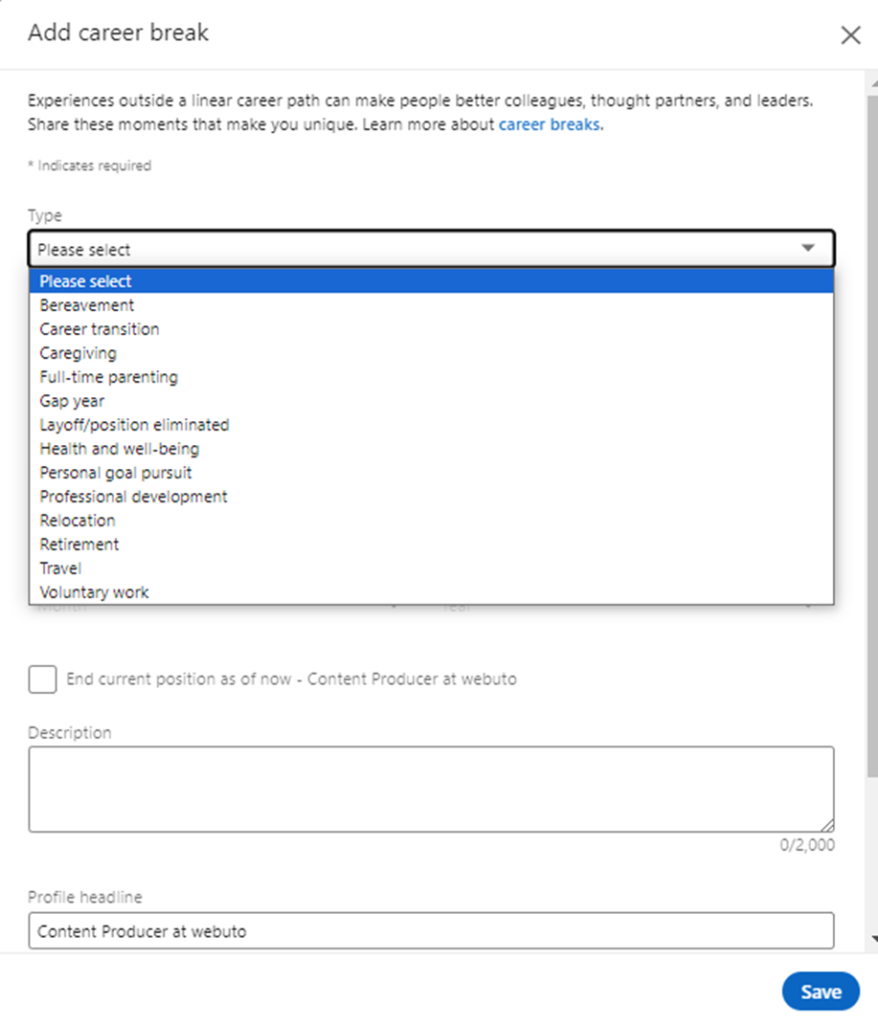
- Skills And Endorsements
-In the Skills section, enter skills related to your field and career goals. Consider developing and enhancing these skills as well.
-The first three skills you enter should represent your most important and valuable skills.
-Pay attention to endorsements; these endorsements reflect the validation of your skills by others.
-Endorsements come from individuals who have worked with you or are familiar with your work.
-It’s not appropriate to endorse strangers. You receive one point for each person who endorses your skills.
-If the number of endorsements exceeds 100, it will be displayed as 99+.
Skills And Endorsements
- Featured section
-Upload images related to your field of work to make your profile more appealing.
-Showcase your work samples and practical experiences in this section.
-Share posts related to your field of work.
-Display your articles and presentations that are relevant to your activities.
-Attach your job resume as an image or file.
Practical Experience And Sample Works In LinkedIn Resume
- Experience
-Write your work experiences in detail and with specifics.
-Provide a detailed description of your responsibilities and tasks in each job position.
-In this section, you have the option to link to samples of your work, personal websites, or workplace locations.
- Licenses & Certifications
In this stage of LinkedIn resume writing, enter documents and certificates related to your job and career goals, and avoid adding unrelated documents.
- Projects
In this section, talk about courses, projects, languages, books, festivals, inventions, awards, and achievements related to your career goals. Do not include information that is unrelated to your career objectives.
- Course
In the “Courses” section, enter the names of the courses you have completed, along with the years of completion and their relevance to your job position.
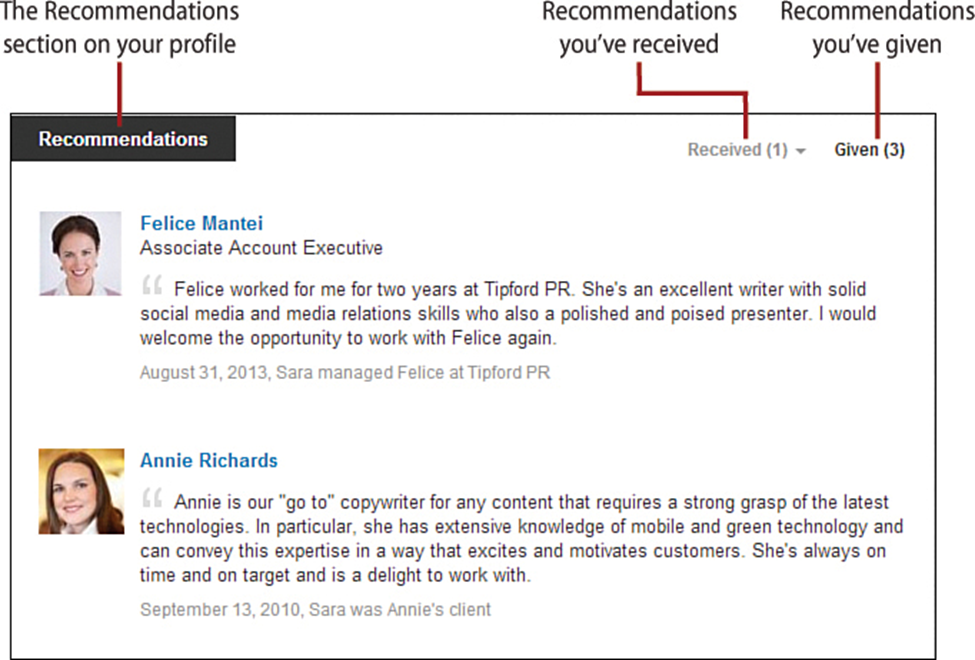
- Recommendations
In the “Recommendations” section, individuals who have worked with you or are familiar with your skills and experiences write recommendations about you. These recommendations help to highlight your skills and experiences and appear on your profile as well as on the profiles of the individuals who write them.
- Interests
In the “Interests” section, you can showcase your interests based on the pages and groups you follow or are a member of. This section of your LinkedIn profile demonstrates what topics you are interested in. To see all of your interests, users need to click on “See more.”
- Volunteer Experience
In the “Volunteer Experience” section, enter any volunteer work you have done. In this section, mention your role in the volunteer activity, the reason for participating in it, and the dates of your involvement.
- Publications
In the “Publications” section, enter the titles of books, articles, and other publications you have authored or contributed to.
- Patents
In the “Patents” section, if you have any patents, enter the details of your inventions.
- Honors and Awards
In the “Honors & Awards” section, enter your honors and achievements.
- Test Scores
In the “Test Scores” section, you can mention the score obtained in a professional exam.
- Languages
In the “Languages” section, you can enter your proficiency level in writing or speaking various languages.
- Organizations
In the “Organizations” section, enter the names of the organizations you are a member of.
- Causes
In this section, you can focus on your areas of interest and select any of the available options as desired.
7. Analytics
In your profile, you have a section under this title that is specific to you and not visible to others. LinkedIn provides you with information in this section about the number of profile views, post views, and more.
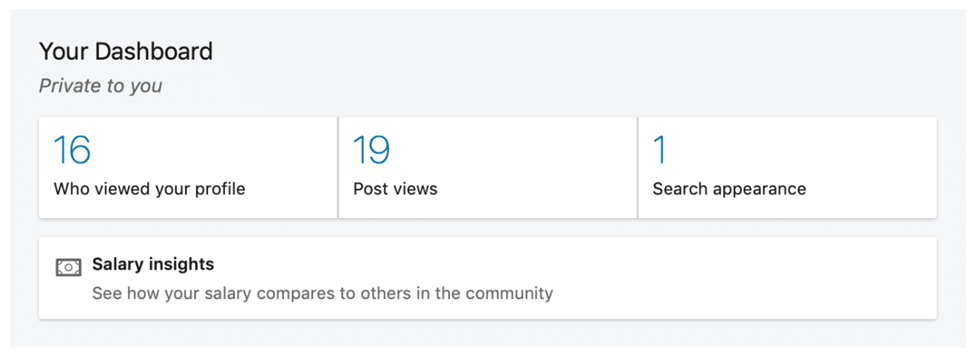
8. Multilingual
To do this, select “Add profile in another language” from the right-hand menu and enter the required information.
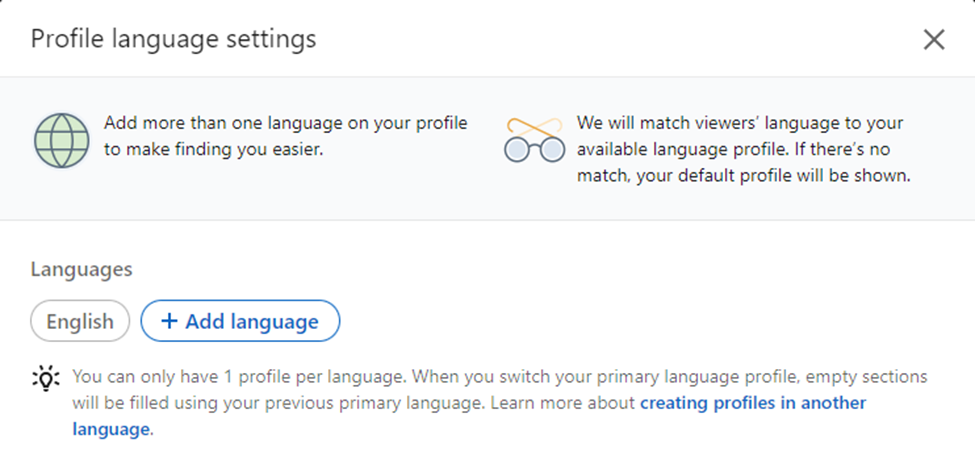
9. Resources
You can access educational resources, specialized articles, videos, and useful tools.
- Creator Mode
A new feature on LinkedIn for individuals who are actively creating content. If you are not creating content on LinkedIn, you can choose to opt out of this feature.
- My Network
My Network includes a list of individuals to whom you are connected.
10. Contact Info
By clicking on “Contact info” in the profile section, you can add or edit your contact information, address, birthdate, and links to your social networks.
Note: Choose a suitable URL for your profile.
- Applying For Education On LinkedIn
LinkedIn resume writing can help you access educational opportunities at universities and top institutions. To succeed on this professional platform, you need an appropriate resume that effectively showcases your experiences, skills, and educational goals.
- Success In Job Applications On LinkedIn
-Keep improving your LinkedIn profile and use keywords and numbers to highlight your skills and achievements.
-Utilize LinkedIn’s advanced search tools to find the job that suits you.
-Strengthen your network and connections within your industry and field by actively participating in groups and relevant pages.
-Express your enthusiasm and motivation in your job application cover letter.
- Ways To Increase LinkedIn Likes
-Share engaging and valuable content with the LinkedIn community, including articles, videos, and texts.
-Participate in groups and pages related to your field and provide valuable insights and comments.
-Establish connections with relevant and successful individuals in your industry and engage with them.
-Use relevant hashtags in your posts and content.
-Improve your profile and resume by showcasing your skills and experiences.
4. Downloading From LinkedIn
LinkedIn provides the ability to download various files. Therefore, you can use this feature to access educational resources, resumes, projects, and other files related to your field of work.
- Increasing the Number of LinkedIn Connections
-Send connection requests to individuals who are relevant to your field of work and interests.
-Participate in groups and pages of professionals related to your job or industry.
-Attend events, conferences, and professional webinars, and connect with the participants.
-Send messages to individuals with whom you have had previous interactions and received positive feedback.
-Share valuable content on your profile and in your posts to encourage people to react with likes and comments.
Closing Remarks
LinkedIn resume writing is the key to your success in job and educational applications. Now, with this guide, you can create an attractive and powerful resume, actively network, and strengthen your professional connections. LinkedIn is a fast track to accessing top job and educational opportunities. You can ask questions and benefit from others’ experiences in the comments section.